
|
Stockport Grammar SchoolStaff Guide to Screen Recording |

|
Stockport Grammar SchoolStaff Guide to Screen Recording |
By far the simplest way for staff to screen record is to use MS Powerpoint. All you have to do is select a blank slide, go to ‘Insert --> Screen Recording’.
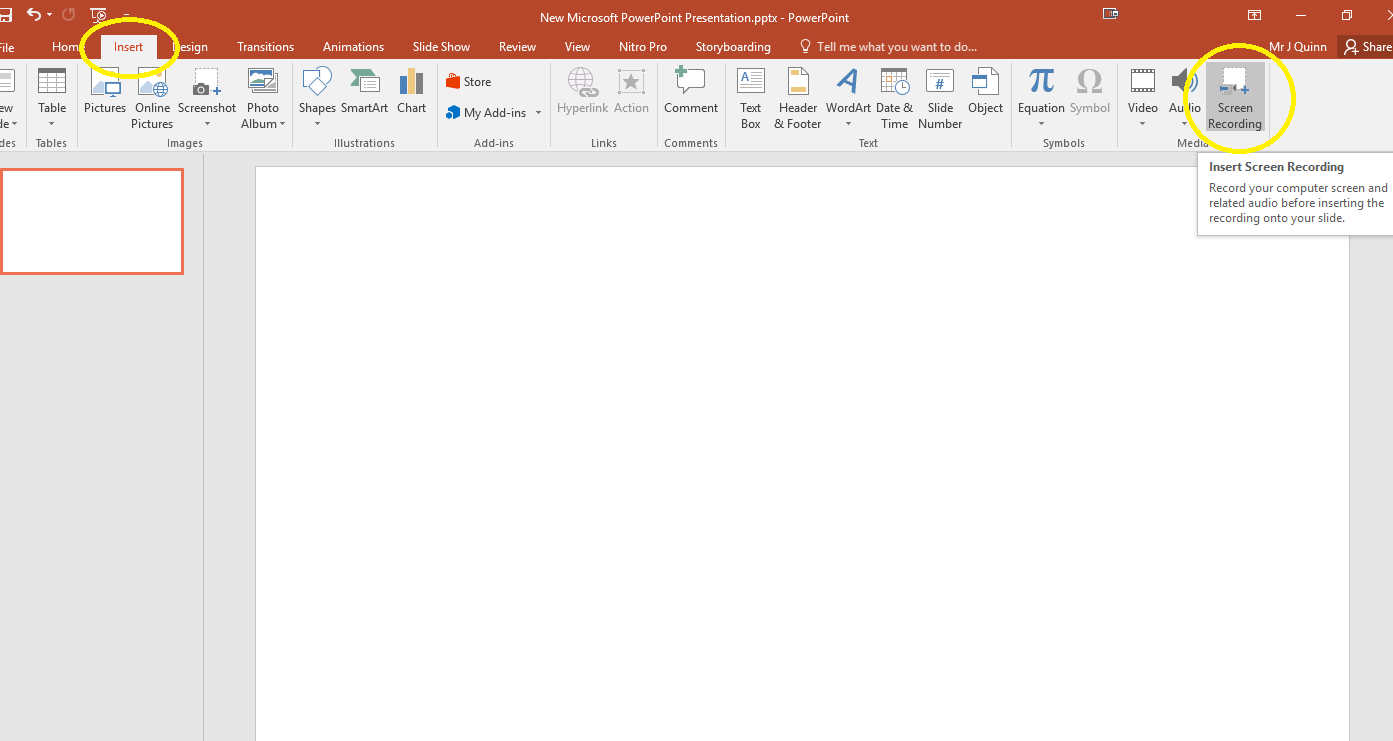
You are then presented with a dialog box that asks you to draw a box around the area you wish to record. Once you have done this, you simply hit the record button and are given a 3 second countdown before the recording starts. To finish recording, either press WindowsKey, Shift and Q (the countdown also reminds you of this key combination), or move your mouse to the top of the Powerpoint and a pop-out box will appear at the top of the screen to stop the recording.
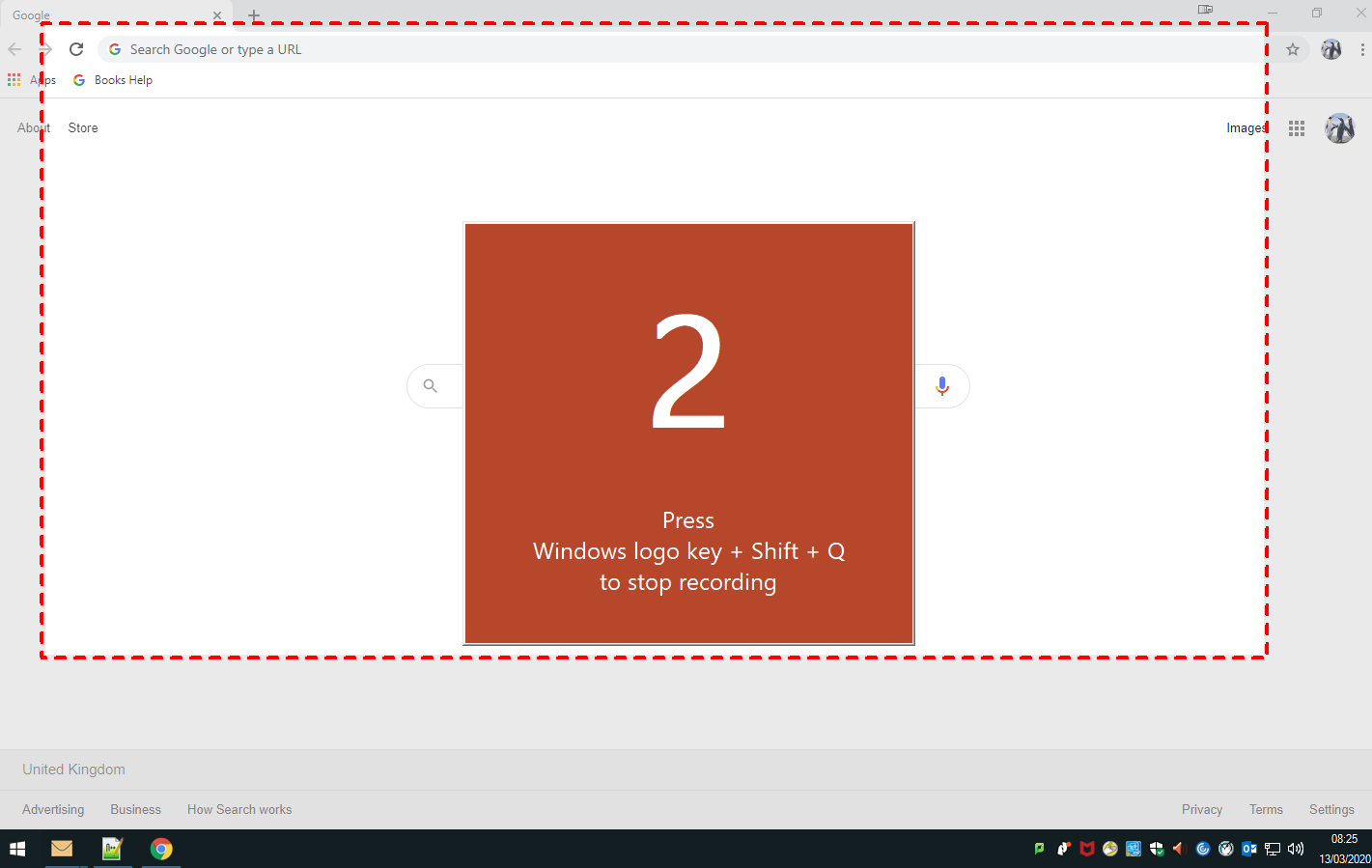
The beauty of this solution, apart from how easy it is, is that there is no need to worry about video file formats or compression. Slides containing any other supporting information, or even other recordings, can then be added to the same Powerpoint, which can then easily be dropped onto an SGS Online course or Show My Homework assignment.
Alternatively, if you did want to use the video file itself, i.e. upload to Youtube, Clickview or Office 365, then you can simply right-click on the recording within Powerpoint and choose ‘Save Media As…’. This saves the video as a .mp4 file.